- Unity 用户指南 (2019.1)
- 在 Unity 中操作
- Installing Unity
- Installing the Unity Hub
Installing the Unity Hub
Unity Hub 是一种管理工具,可让您管理自己的所有 Unity 项目和安装。使用 Hub 可以管理 Unity Editor 的多个安装及其关联组件,创建新项目,以及打开现有项目。
To install the Unity Hub, visit Download Unity Personal on the Unity website.
To install and use the Unity Editor, you must have a Unity Developer Network (UDN) account. If you already have an account, sign in, choose your licenses type, and proceed to the Installing the Unity Editor section.
If you do not have an account, follow the prompts to create one. You can choose to create a Unity ID or use one of the social sign-ins. For more information on accounts and subscriptions, see Unity Organizations.
安装 Unity Editor
要安装 Editor,请执行以下操作:
1.单击 Installs 选项卡。默认安装位置为:
Windows:
```
C:\Program Files\Unity\Hub\Editor
```
Mac:
```
/Application/Unity/Hub/Editor
```
1. Optionally, to change the default installation location, click the Gear icon. 
2.在 __Editor Folder Location__ 对话框中,输入新安装位置,然后单击 __Done__。
2.如果要安装已发布的 Editor 版本,请单击 Official Releases__;如果要安装 Editor 的最新测试版,请单击 Beta Releases__。

Click the Download button of the Editor version to install. This opens a dialog box called Add components to your install.
-
In the Add components to your install dialog box, select the components to install with the Editor, and click Done. If you don’t install a component now, you can add it later if you need to.
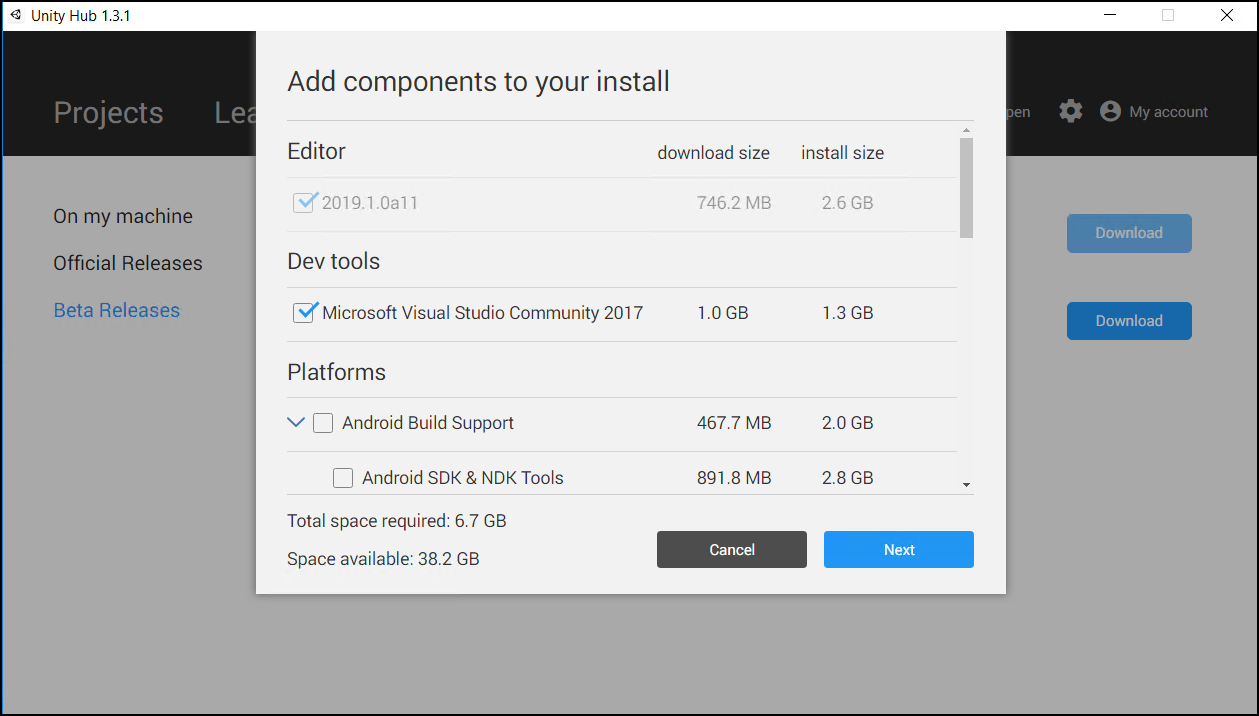
Components install
如果要安装多个 Editor 版本,第一个安装会在下载完成后立即启动。其他选定版本同时下载并排队,从而在当前安装完成时启动。
Hub 会在相应的版本标签下显示每个 Editor 的安装位置。
要将某个 Editor 版本设置为首选版本、向其中添加组件或将其卸载,请单击该 Editor 版本旁边的三个点。
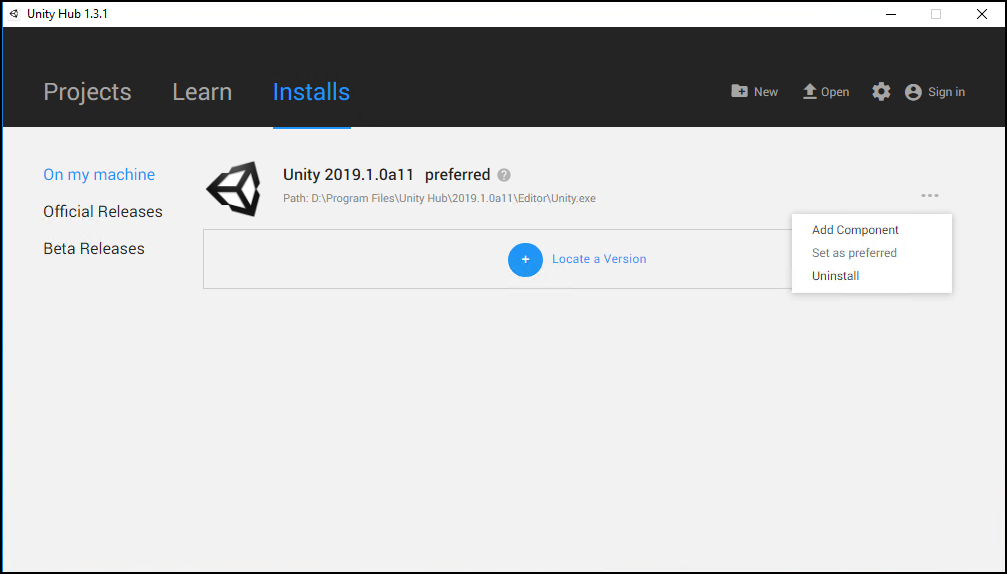
如果已删除或卸载首选 Editor 版本,则另一个安装的 Editor 版本将成为首选版本。
将 Editor 的现有实例添加到 Hub
可以将 Hub 外部安装的 Editor 的实例添加到 Hub 中。
1.单击 Installs 选项卡。 2.单击 On my machine 选项卡。要查找 Editor 的现有安装,请单击 Locate a Version。 3.在文件对话框中,导航到 Editor 的安装位置,然后选择 Unity 可执行文件。在 MacOS 中,此文件是 Unity.app。在 Windows 中,此文件是 Unity.exe。
On macOS, the typical location of the Unity.app is:
/Applications/Unity/Hub/Editor/<version>/Unity.app
On Windows, the typical location of the Unity.exe is:
C:\Program Files\Unity\Editor\Unity.exe
或者
C:\Program Files\Unity<version>\Editor\Unity.exe
- Click the Select editor button.
要将 Editor 设置为首选版本,或从 Hub 删除 Editor,请单击 Editor 版本旁边的三个点。
Removing an Editor that you added in this manner does not uninstall it or modify it in any way.
对 2017.1 之前的 Editor 版本的支持
对于通过 Hub 打开的 2017.1 之前的 Editor 版本,不会共享登录状态。执行__管理许可证 (Manage License)、打开项目 (Open Project)、创建项目 (Create Project)__ 和__登录 (Sign in)__ 等任务将打开 Unity Launcher 而不是 Hub。
如果尝试使用 Unity Hub 来打开 Editor 版本 5 或更早版本但没有相应的许可证文件,Editor 将在启动画面阶段挂起。
为了避免此问题,请直接在 Unity Hub 外部运行 Editor;即使未检测到许可证文件,Editor 也会正确加载。
Using the Unity Installer to install the Unity Editor
Unity 安装程序是一个小型的可执行程序(大小约为 1 MB),可选择要下载和安装 Unity Editor 的哪些组件。
To install previous versions of the Unity Editor using the Installer, visit the Unity download archive. The archive page provides Unity Installer download links for all released versions of the Editor.
For additional information on installing the Editor using the Installer, see the 2018.3 version of the Unity Manual.
- 2018–12–19 Page amended with editorial review
- 2018–06–12 Page published with editorial review